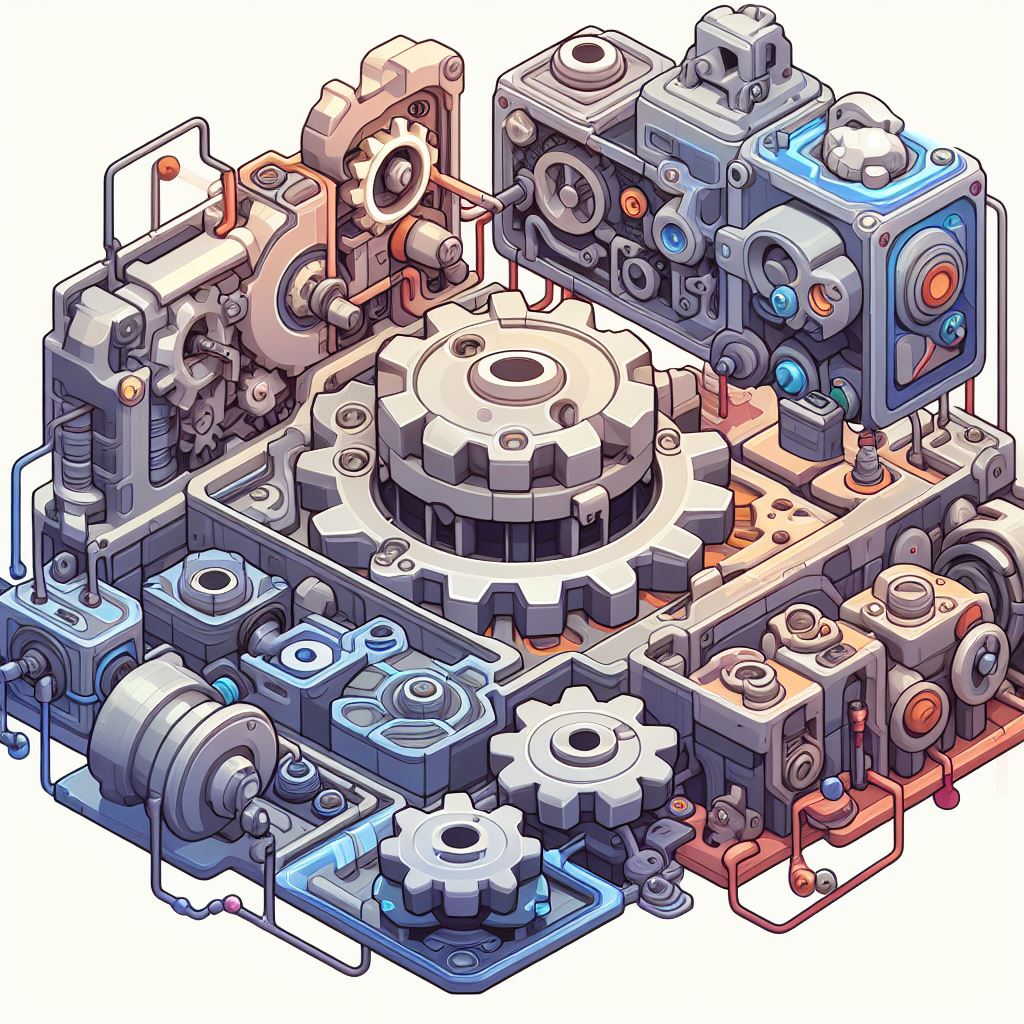
A Tale of Graphics Debugging
Graphics debugging can be one of the most challenging yet rewarding aspects of game development. It involves identifying and fixing issues related to the visual output of a game, ensuring that graphics render correctly and efficiently. This tale explores the journey of a developer navigating through the complex world of graphics debugging, highlighting common problems and effective solutions.
The Beginning: The Mysterious Black Screen
Our journey begins with a common but perplexing issue: the dreaded black screen. After weeks of coding and asset creation, the developer runs the game only to be greeted by an empty, black void.
Investigating the Black Screen
-
Check Initialization: Ensure that the graphics API (e.g., DirectX, OpenGL, Vulkan) is correctly initialized. Verify that the window context is properly created.
if (!InitializeDirectX()) { std::cerr << "Failed to initialize DirectX" << std::endl; return -1; } -
Verify Shaders: Ensure that vertex and fragment shaders compile and link without errors. Check the shader logs for any compilation issues.
GLuint vertexShader = glCreateShader(GL_VERTEX_SHADER); glShaderSource(vertexShader, 1, &vertexShaderSource, NULL); glCompileShader(vertexShader); GLint success; glGetShaderiv(vertexShader, GL_COMPILE_STATUS, &success); if (!success) { // Retrieve and log the error } -
Debug the Render Loop: Confirm that the render loop executes and that draw calls are being made.
while (!glfwWindowShouldClose(window)) { glClear(GL_COLOR_BUFFER_BIT); // Draw calls here glfwSwapBuffers(window); glfwPollEvents(); }
Solving the Black Screen
After thorough investigation, the developer discovers a missing call to bind the vertex buffer, which prevented any geometry from being rendered. Adding the appropriate call fixes the issue, and the screen now displays the game world.
The Midpoint: The Case of the Missing Textures
With the black screen resolved, the developer moves on, only to encounter another issue: textures aren't displaying correctly. Objects render as flat, colorless shapes.
Diagnosing Texture Problems
-
Check Texture Loading: Ensure that textures are loaded correctly and that file paths are accurate.
GLuint texture; glGenTextures(1, &texture); glBindTexture(GL_TEXTURE_2D, texture); // Load image data and create texture -
Verify Texture Binding: Confirm that textures are bound correctly before drawing.
glActiveTexture(GL_TEXTURE0); glBindTexture(GL_TEXTURE_2D, texture); -
Inspect UV Coordinates: Ensure that UV coordinates are correctly specified and within the valid range [0, 1].
glVertexAttribPointer(1, 2, GL_FLOAT, GL_FALSE, sizeof(Vertex), (void*)offsetof(Vertex, texCoords));
Fixing Texture Issues
The developer finds that the texture coordinates were incorrectly set, causing the textures to appear distorted or missing. Correcting the UV coordinates ensures textures render properly, bringing life to the game’s visuals.
The Climax: The Battle with Performance
As the game grows, performance issues arise. Frame rates drop, and the game starts to stutter, making the experience less enjoyable.
Identifying Performance Bottlenecks
-
Profile the Application: Use profiling tools to identify which parts of the code consume the most time. Tools like NVIDIA Nsight, AMD GPU PerfStudio, and built-in engine profilers are invaluable.
// Pseudocode for profiling StartProfiling(); RenderFrame(); EndProfiling(); -
Optimize Shaders: Simplify shader code where possible. Avoid expensive operations in fragment shaders, such as complex lighting calculations.
// Before optimization vec4 color = texture(sampler, texCoords) * complexCalculation(); // After optimization vec4 color = texture(sampler, texCoords) * simplerCalculation(); -
Batch Rendering Calls: Reduce the number of draw calls by batching objects with similar states. This minimizes state changes and improves performance.
glBindVertexArray(vao); glDrawElements(GL_TRIANGLES, indices.size(), GL_UNSIGNED_INT, 0);
Enhancing Performance
Through profiling, the developer identifies that the main bottleneck is an excessive number of draw calls. By implementing instanced rendering and optimizing shader code, the developer significantly improves frame rates, leading to a smoother gameplay experience.
The Resolution: The Polished Product
After tackling black screens, missing textures, and performance issues, the developer’s hard work pays off. The game runs smoothly, with stunning visuals and responsive gameplay. The journey through graphics debugging, though fraught with challenges, has led to a polished and professional product.
Conclusion
Graphics debugging is a vital part of game development that ensures your game not only looks great but also runs efficiently. By systematically addressing issues, from initialization errors to performance bottlenecks, developers can create visually impressive and smoothly running games. This tale of graphics debugging underscores the importance of patience, attention to detail, and the willingness to dive deep into the technical intricacies of game development.